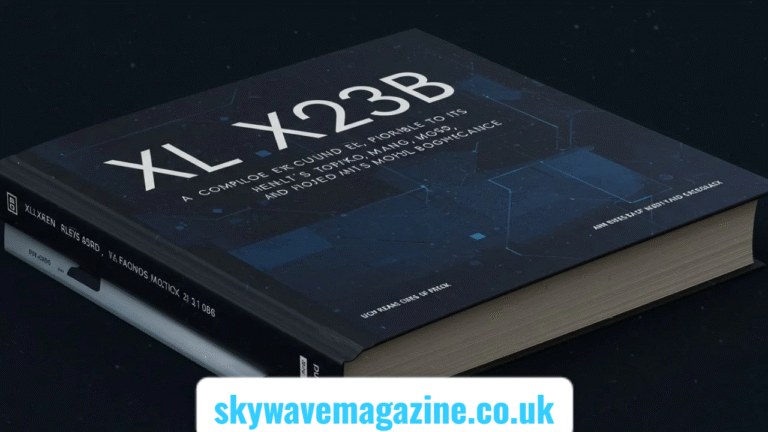Introduction: Why iOSMirror Is Trending in 2025
The rapid evolution of mobile and screen-sharing technology has created a surge in the demand for tools like iOSMirror, which allows users to project their iPhone or iPad screen onto a larger display—be it a Windows PC, smart TV, or even a projector. With 2025 witnessing a spike in remote work, online learning, and content creation, the need for reliable screen-mirroring tools has become urgent. iOSMirror stands out not only for its speed and compatibility but also for its user-focused updates that keep it one step ahead of generic mirroring apps.
What Is iOSMirror and Why People Use It?
iOSMirror is a lightweight yet powerful screen-mirroring application that enables users to wirelessly mirror their iPhone or iPad screen onto a secondary screen such as a Windows PC, macOS computer, smart TV, or digital projector. Unlike traditional HDMI or AirPlay-based setups, iOSMirror eliminates the need for cables and extensive settings. It’s especially popular among teachers, gamers, streamers, and developers who rely on real-time interaction and visualization from their mobile devices.
How iOSMirror Works Technically Behind the Scenes
iOSMirror utilizes Apple’s built-in AirPlay protocol but overlays it with its proprietary compression and optimization algorithm that reduces latency and boosts resolution quality. Once the user installs the iOSMirror software on their PC or TV-compatible device, and connects both devices to the same Wi-Fi network, screen mirroring is initiated using a simple command from the Control Center. It doesn’t require jailbreaking, which makes it safer and more accessible for everyday users.
Key Features Introduced in the 2025 Update
With the 2025 version, iOSMirror has significantly expanded its offerings. You can now stream your iPhone screen in 4K, record mirrored sessions with external mic input, and even add real-time annotations. There’s also AI-powered screen resizing that automatically adapts to the resolution of your target display. The latest update also brought improvements in voice sync during video playback, a major upgrade from earlier versions where audio lag was a common issue.
Compatibility Table of iOSMirror Supported Devices
| Device Type | OS Version Supported | Mirroring Support | Extra Features Available |
| iPhone/iPad | iOS 13 – iOS 18 | ✅ Full | ✅ Audio + Video |
| Windows PC | Windows 10/11 | ✅ Full | ✅ Screen Recording |
| macOS | macOS Monterey+ | ✅ Full | ✅ Remote Annotation |
| Smart TVs (LG/Samsung) | Varies | ✅ Limited (via app store) | ❌ |
This compatibility makes it accessible to most users without needing to upgrade their entire ecosystem, unlike some Apple-native solutions.
Gamers and Streamers: How iOSMirror Enhances Content Creation
Game streamers who play on iOS platforms often struggle with capturing mobile footage smoothly. iOSMirror offers a no-lag display option with 60fps streaming quality, perfect for gameplay recording. It also integrates well with popular streaming software like OBS and Streamlabs. This plug-and-play approach allows creators to focus on their content instead of technical configurations.
Educational Use: Teaching and Presenting with iOSMirror
For educators and professionals, iOSMirror is a game-changer. Whether it’s mirroring an iPad to demonstrate a lesson or using an iPhone during a presentation, it offers real-time visibility to large audiences. The annotation and recording tools help in archiving classes or sessions, which can later be shared with students for revision. It’s a reliable aid in hybrid and digital-first classrooms.
Is iOSMirror Safe and Legal to Use?
Yes, iOSMirror is completely legal as it doesn’t tamper with system-level files or promote any unauthorized access to iOS frameworks. It uses Apple’s native APIs and certified protocols. Additionally, it ensures encrypted connections between the source and target devices. This prevents screen data from being intercepted or hijacked during transmission.
Setup Process: How to Use iOSMirror (Step-by-Step)
To begin using iOSMirror, follow these easy steps:
- Download the iOSMirror app on your Windows/Mac PC.
- Connect your iPhone/iPad and PC to the same Wi-Fi network.
- Launch the app and open Control Center on your iPhone.
- Tap on ‘Screen Mirroring’ and choose your PC name from the list.
- Start Mirroring and use recording or annotation tools as needed.
The user interface is sleek and minimal, ensuring even non-tech-savvy users feel comfortable during setup.
Do You Need Fast Internet for iOSMirror?
While iOSMirror doesn’t use internet data directly (since it works on local Wi-Fi), the strength of your wireless connection plays a big role in mirroring quality. For 4K mirroring or real-time annotation, a minimum of 50 Mbps bandwidth is recommended. A weak signal may cause lag or loss of sync between audio and video streams.
iOSMirror vs Other Screen Mirroring Tools
Compared to competitors like ApowerMirror, Reflector, or AirServer, iOSMirror stands out in areas like UI simplicity, low latency, and feature set. While others may require separate installations on both iOS and PC, iOSMirror manages everything from the receiving device—making it lightweight and easy to deploy.
Real-World Scenarios Where iOSMirror Shines
Let’s say you’re a UX designer reviewing an iOS prototype with a client—you can instantly mirror your app’s interface from your phone to a bigger display. Or you’re a parent helping your child with a digital homework app—you can stream their iPad to a TV for a better view. The use cases are broad and practical.
Troubleshooting Common iOSMirror Issues
Sometimes users may face issues like the PC name not appearing on the AirPlay list or sound not transmitting properly. Most of these issues are resolved by ensuring firewall permissions are granted, both devices are on the same subnet, and the latest versions of iOSMirror and iOS firmware are installed. Regular software updates address bugs and add new functionality.
Is iOSMirror Free or Paid?
iOSMirror comes with a free version with basic mirroring functionality. However, the Pro version unlocks additional features like screen recording, 4K output, annotation, and watermark-free display. Pricing starts at $19.99/year, making it affordable compared to other tools in its category. For professionals and educators, this is a solid investment.
Conclusion: Why iOSMirror Is Worth Your Attention
iOSMirror is more than just a mirroring tool—it’s a gateway to productivity, collaboration, content creation, and immersive learning. In 2025, when hybrid work, virtual learning, and mobile content creation are the norm, having a stable and secure mirroring solution like iOSMirror is essential. It outperforms its rivals in ease of use, compatibility, and performance. Whether you’re an educator, gamer, professional, or tech enthusiast, iOSMirror fits seamlessly into your digital toolkit.
FAQs About iOSMirror
Q1. Can I mirror my iPhone screen without installing anything on my iPhone using iOSMirror?
Yes, iOSMirror only needs to be installed on the receiving device (PC/TV). It uses built-in AirPlay on iPhones.
Q2. Does iOSMirror support audio along with screen mirroring?
Absolutely. It supports both internal and external audio transmission in the Pro version.
Q3. Is iOSMirror compatible with all smart TVs?
Most smart TVs with app stores or built-in browser support can use iOSMirror via web or downloadable apps, but full functionality may vary by brand.